Link a Firebase project to BigQuery
- If you do not have a BigQuery instance activated, you need to activate it on your Google account: https://cloud.google.com/bigquery
It's free to use for projects with less than 1 Million records per day and you'll be properly warned about any possible charges. - Sign in to Firebase Console.
- Select the project you want to link:
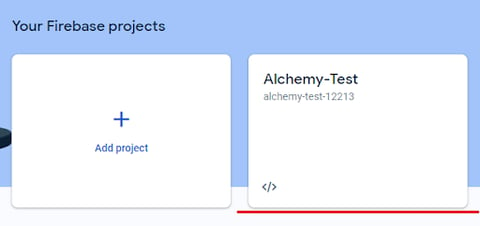
- Navigate to Project Settings:
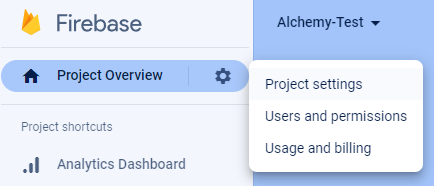
- Navigate to the Integrations tab.
- There click the Link button on the BigQuery tile:
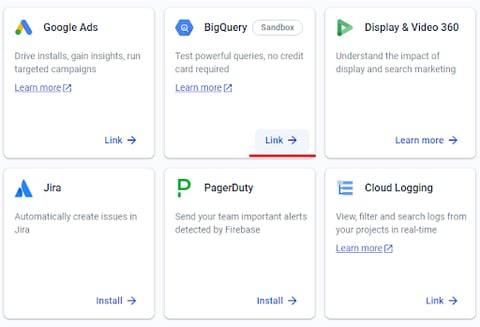
- Follow the wizard steps. Step 1 - click Next.
- Follow the wizard steps. Step 2 - see the screenshot below.
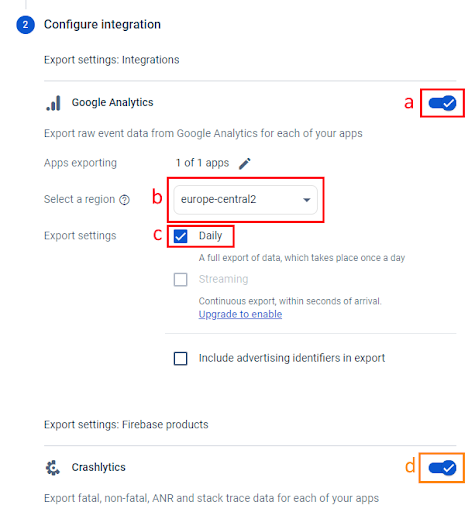
a. Activate the Google Analytics section.
b. Choose a region. One option - choose the region closest to where your company is instituted.
c. Set Daily checkbox.
d. (optional) Activate the Crashlytics section.
Note: If the checkbox a is grayed out, ensure you have at least Editor permissions for this project on your Google Analytics account.
- Scroll down and click the confirmation button:
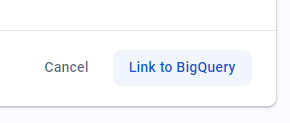
-
You are all done! The new dataset connected to your Firebase app(s) should appear in your BigQuery account within the next 24 hours.
Copyright © 2025, FastSight.ai
-1.png?width=1164&height=320&name=Group%2098%20(3)-1.png)